Installing Yuzu on Windows: Complete Guide
Yuzu has been the most popular Nintendo Switch emulator since its debut in 2018. Although it is no longer actively developed or officially supported, it remains a favorite among retro and handheld gaming enthusiasts. Yuzu is widely recognized as the most downloaded and installed Switch emulator for Windows.
Aside from offering a smooth emulation experience, Yuzu includes features like resolution upscaling, save game support, multiplayer functionality, and a user-friendly configuration system. This guide covers everything you need to know about downloading, configuring, and installing Yuzu on a Windows PC.
System Requirements
Before you begin the installation, make sure your system meets the necessary dependencies to avoid errors or compatibility issues.
Essential Dependency:
- Microsoft Visual C++ Redistributable (latest version)
This runtime is required for Yuzu to function correctly. You can download it from the official Microsoft website.
Tip: Rebooting your PC after installing Visual C++ is recommended but not mandatory.
In addition, ensure your system meets the emulator’s minimum hardware requirements, which can be found in the official documentation or FAQ.
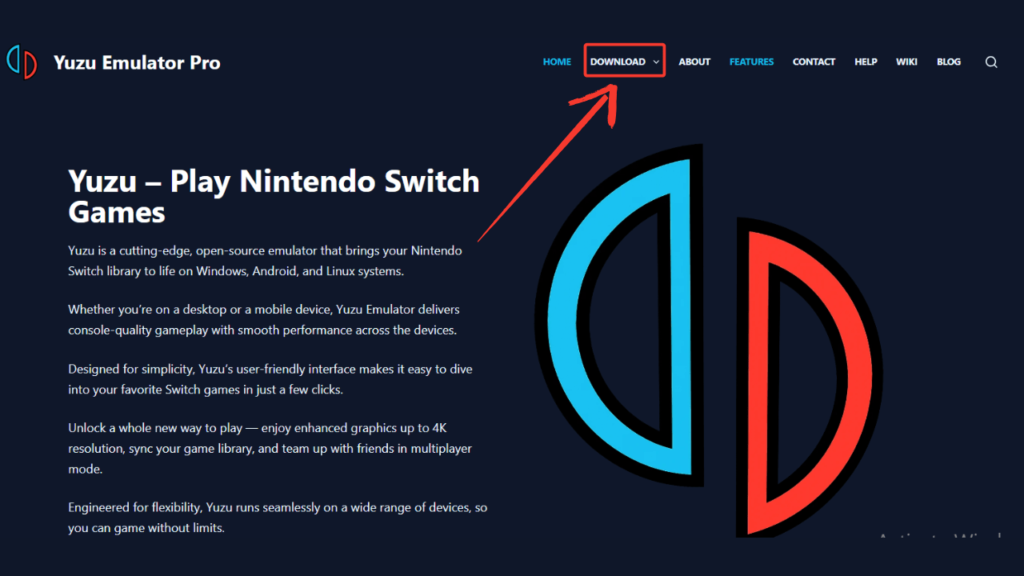
Downloading the Yuzu Installer
Once the Visual C++ runtime is installed, you’re ready to download Yuzu:
- Visit the homepage of Yuzu-Emulator.pro
- Click the “Download” button located at the top-right corner.
- Alternatively, you can go directly to the Downloads page to grab the latest version of Yuzu for Windows.
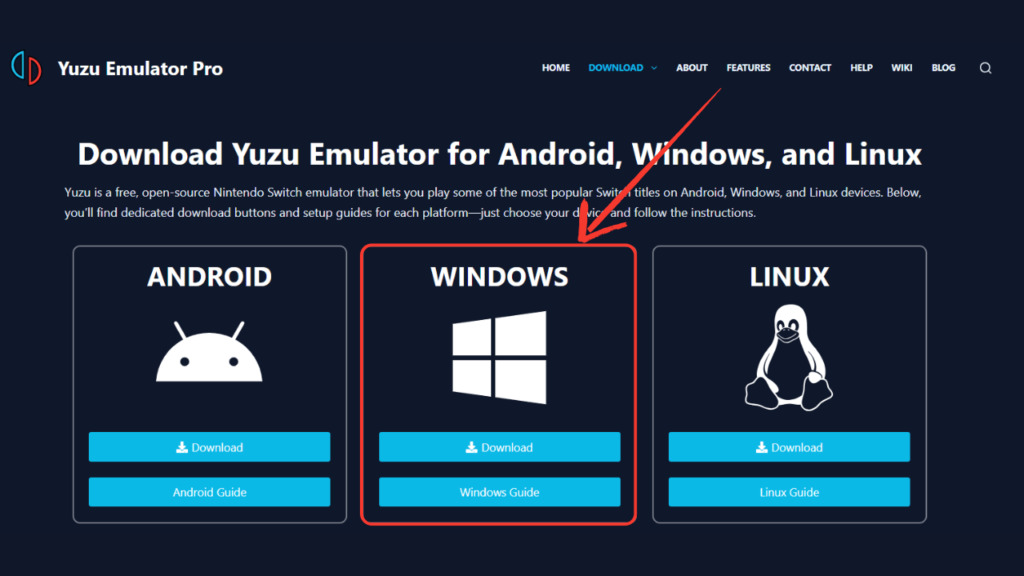
Verifying and Extracting Yuzu Safely
For added security, always ensure you’re downloading the official and unmodified version of Yuzu. If you’re ever unsure, you can verify the file’s MD5 hash and compare it with the official checksum to detect any signs of tampering.
Once the download is complete, head to your Downloads folder. You’ll find that the setup file is in a .zip format. You can extract this archive using Windows’ built-in extraction tool, or opt for a third-party utility like 7-Zip for more advanced options.
We recommend extracting the contents in the same folder for simplicity. After extraction, you’ll find a folder named something like:
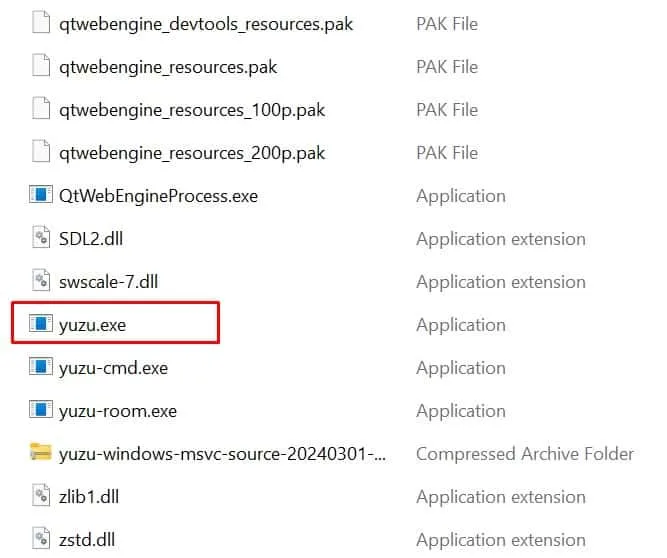
yuzu-windows-msvc-early-access
Open this folder and look for the file named Yuzu.exe. Double-click it to launch the emulator.
On first launch, you’ll be prompted to add your keys and game files—these must be legally obtained from Nintendo Switch games you personally own.
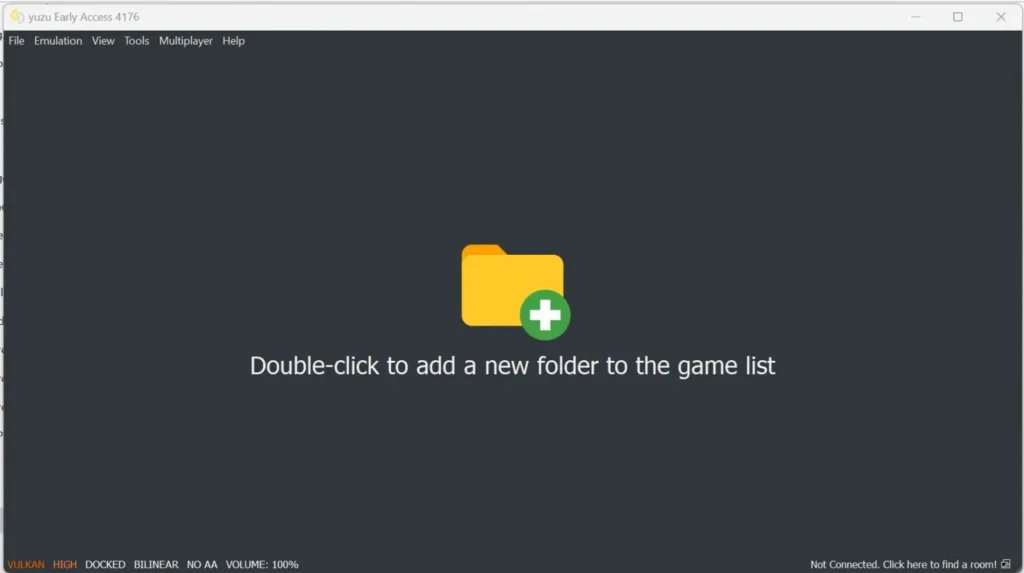
Yuzu stands out as one of the top-performing and most reliable Nintendo Switch emulators for Windows. This marks the official final build of version 1734, released earlier this year. To get started, download the Yuzu setup file on your Windows computer and run the .exe to begin installation. Full step-by-step installation instructions are available.
- You can emulate Nintendo Switch games across multiple platforms, including Android, Windows, and Linux.
- Resolution scaling enhances game visuals by increasing clarity and sharpness.
- Online multiplayer support allows you to connect and play with others.
- Game save export lets you back up your in-game progress.
- Compatible with Vulkan and OpenGL graphics APIs.
- Includes modding capabilities for a personalized gaming experience.
- Over 100 games are confirmed to run smoothly.
- Unofficially supported on the Steam Deck.
- Compatible with Xbox and PlayStation controllers.
- Lightweight and portable design for easy use on the go.
Important: Due to legal concerns involving its developers, the Yuzu Emulator is no longer available for download, and no official files can be found online.
