Running Yuzu on Linux: A Complete Guide
Getting the Nintendo Switch emulator Yuzu up and running on a Linux system is a straightforward process. Thanks to Yuzu’s support for Linux, you can easily install, configure, and play your favorite Nintendo Switch titles without hassle.
Yuzu offers two installation methods for Linux users:
- AppImage
- Flatpak (via Flathub)
Both options are designed to simplify installation and minimize compatibility issues related to missing libraries or system dependencies.
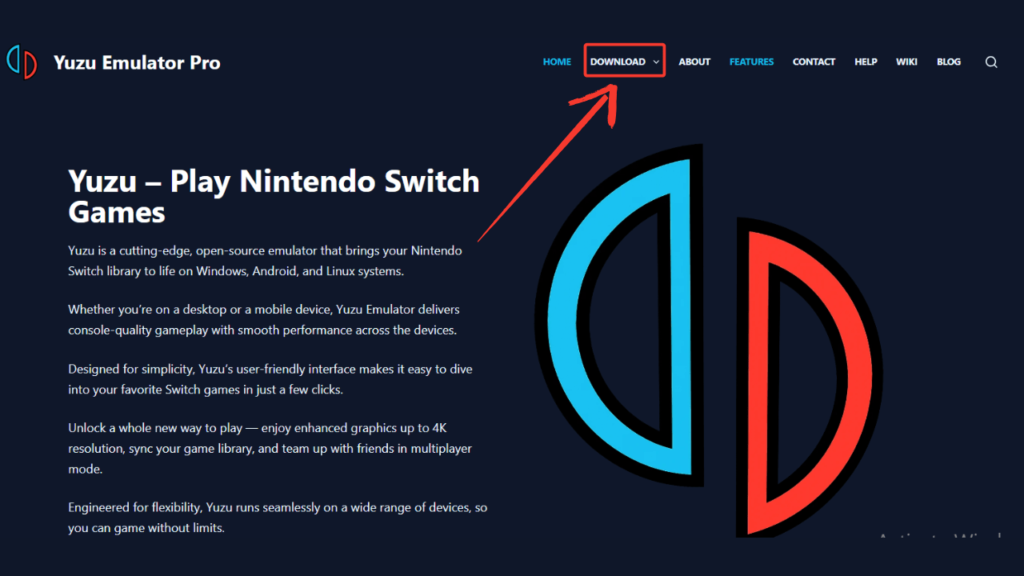
System Requirements
- Basic knowledge of using the Linux terminal
- A desktop or laptop running a Linux distribution (Ubuntu is the focus of this guide)
Downloading the Installer
Once you’ve confirmed your system meets the requirements, head over to Yuzu-Emulator.net and click the “Download” button located in the top-right corner. Alternatively, you can use this direct link to access the latest Linux-compatible version of Yuzu.
Installing Yuzu via Flatpak (Flathub Method)
To install Yuzu using Flatpak, you’ll first need to ensure that Flatpak is installed and enabled on your Linux distribution.
Open your terminal and run the following commands one by one:
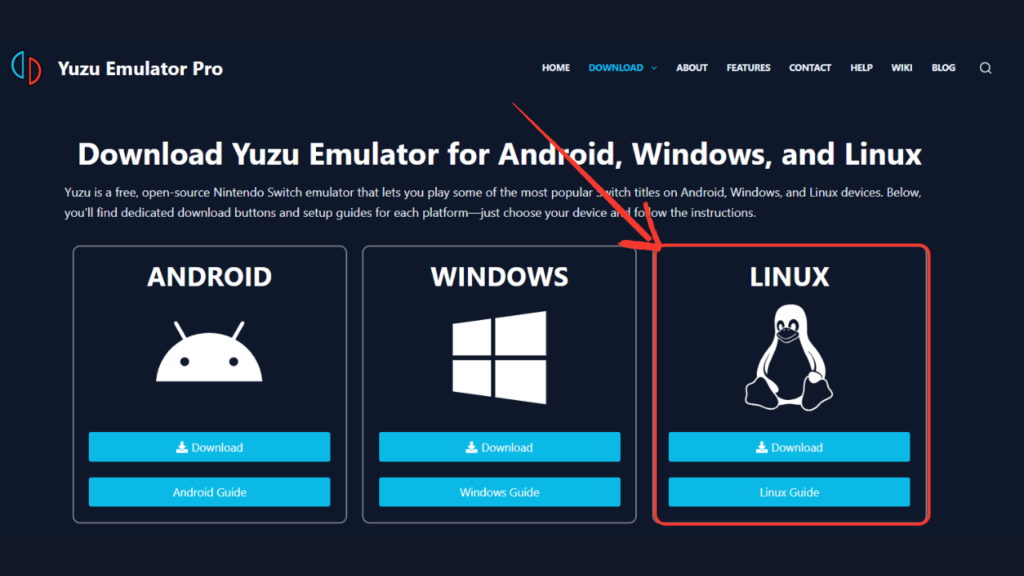
sudo apt update
sudo apt upgrade
sudo apt install flatpak
Next, add the Flathub repository by running:
flatpak remote-add --if-not-exists flathub https://flathub.org/repo/flathub.flatpakrepo
Once Flathub is enabled, you can install Yuzu by executing:
flatpak install flathub org.yuzu_emu.yuzu
Important Notice:
The Flatpak installation method may no longer function correctly, as the official source has been reported down or inactive. We recommend proceeding with the AppImage method described in the next section for a more reliable setup.
Installing Yuzu Using the AppImage Method
- After downloading the
.AppImagefile (as explained earlier), follow these steps to get Yuzu running on your Linux system: - Navigate to your Downloads folder where the AppImage file (e.g.,
Linux-Yuzu-EA-4176.AppImage) was saved. - Right-click on the file and select “Properties” or “Permissions” depending on your file manager.
- Find the option that says “Make this file executable” or “Allow executing file as program” and check the box.
- Click “Save” or “Apply” to confirm the changes.
That’s it! Double-click the AppImage file to launch Yuzu and start enjoying your Nintendo Switch games on Linux.
Additional Features & Support
Yuzu offers a comprehensive knowledge base, detailed guides, and a dedicated downloads section—all designed to help you make the most of your emulator experience. Whether you’re troubleshooting issues or seeking step-by-step installation help, you’ll find everything you need.
For the latest updates, tips, and community support, consider following Yuzu on social media. Your support helps us continue improving and delivering valuable content to enhance your gaming experience.
